Workspaces
Workspaces in Portkey are sub-organizations that enable better separation of data, teams, scope, and visibility within your larger organization. They provide a more granular level of control and organization, allowing you to structure your projects and teams efficiently. Key features of Workspaces:- Team Management: You can add team members to workspaces with specific roles (manager or member), allowing for precise access control.
- Dedicated API Keys: Workspaces contain their own API keys, which can be of two types:
- Service Account type: For automated processes and integrations
- User type: For individual user access
- Both these types of keys are scoped to the workspace by default and can only execute actions within that workspace.
- Completion API Scoping: Completion APIs are always scoped by workspace and can only be accessed using workspace API keys.
- Admin Control: While only org admins can create workspaces, managers can add API keys and team members with roles to existing workspaces.
- Flexible Updates: When making updates to entities via admin keys (at the org level), you can specify the
workspace_idto target specific workspaces.
Deleting a Workspace
- Before deleting a workspace, all resources within it must be removed.
- You can’t delete the default Shared Team Workspace.
- Navigate to the sidebar in the Portkey app
- Open the workspace menu dropdown
- Select the workspace you wish to delete
- Click on the delete option (trash icon) next to the workspace name
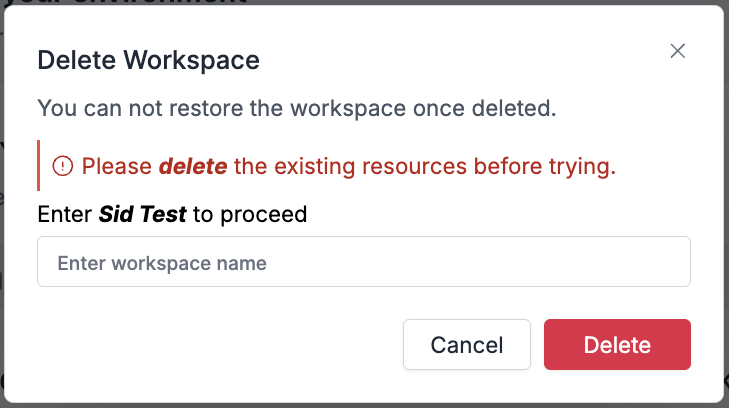
Workspace deletion confirmation

