This feature is available on all Portkey plans.
- A central location for all your prompt templates
- Folder organization for logical grouping
- Collaboration capabilities for team environments
Accessing the Prompt Library
You can access the Prompt Library from the left navigation menu by clicking on “Prompts” under the Prompt Engineering section. This opens the main library view where you can see all your prompt templates and folders.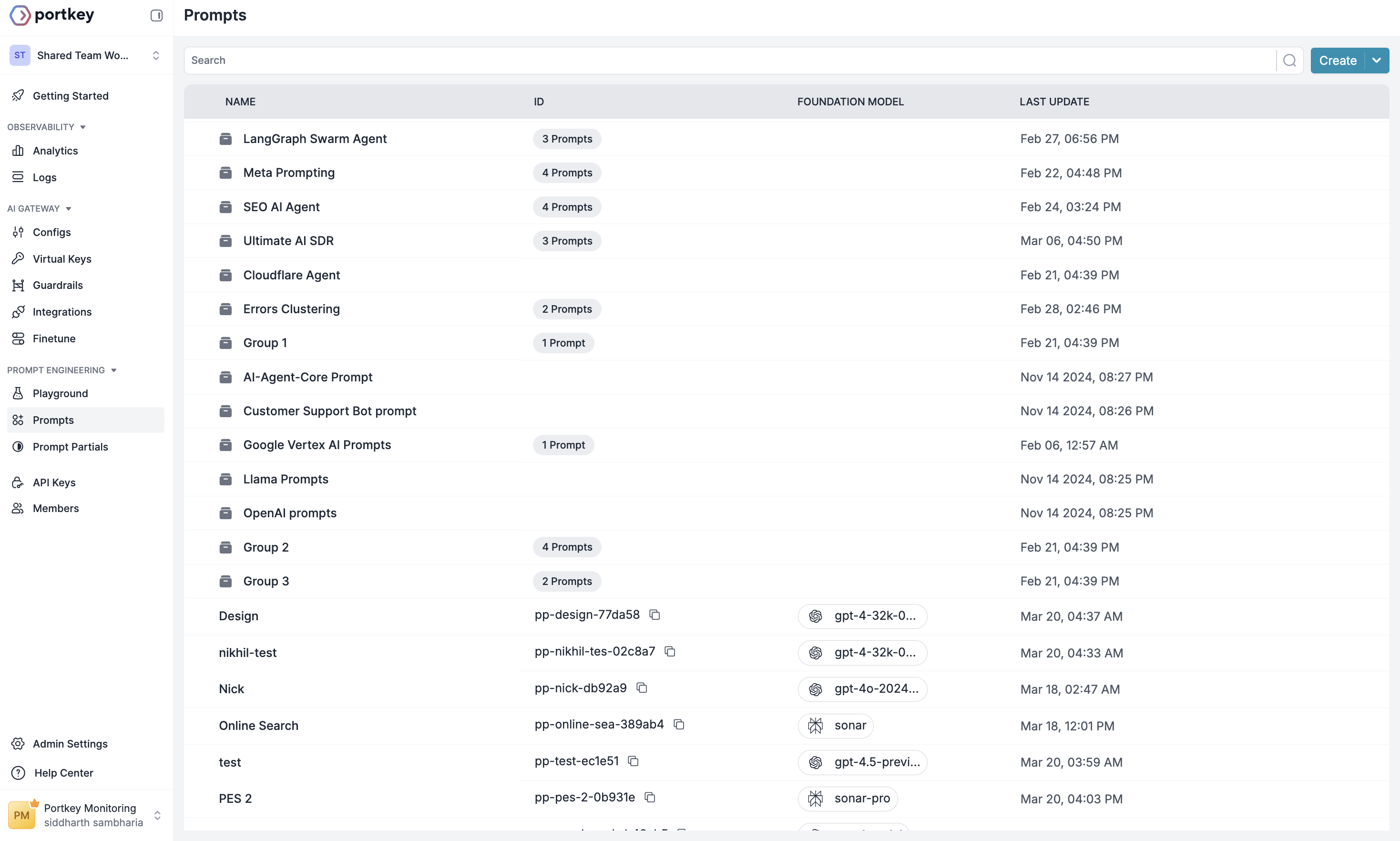
Library Organization
Prompts can be organized into folders for better categorization. For example, you might create separate folders for:- Customer service prompts
- Content generation prompts
- Data analysis prompts
- Agent-specific prompts
Creating New Prompts
To add a new prompt to your library:- Click the “Create” button in the top-right corner
- Select “Prompt” from the dropdown menu
- Build your prompt in the Prompt Playground
- Save the prompt to add it to your library
Organizing with Folders
To create a new folder:- Click “Create” in the top-right corner
- Select “Folder” from the dropdown
- Name your folder based on its purpose or content type
- Select the prompts you want to organize
- Use the move option to place them in the appropriate folder
Collaboration Features
The Prompt Library is designed for team collaboration:- All team members with appropriate permissions can access shared prompts
- Changes are tracked by user and timestamp through Prompt Versioning
- Multiple team members can work on different prompts simultaneously
Next Steps
Now that you understand the basics of the Prompt Library, explore these related features:- Prompt Playground - Create and test new prompts
- Prompt Partials - Create reusable prompt components
- Prompt Versioning - Track changes to your prompts
- Prompt API - Integrate prompts into your applications
- Prompt Observability - Monitor prompt performance

