This feature is available on all Portkey plans.
Understanding Prompt Versioning
Every time you make changes to a prompt template, Portkey tracks these modifications. The versioning system allows you to:- Try and test different prompt variations
- Keep a complete history of all prompt changes
- Compare different versions
- Revert to previous versions when needed
- Deploy specific versions to different environments
- Update: When you edit a prompt, changes are saved as a new version but not pushed to production
- Publish: Making a specific version the “production” version that’s used by default
Managing Prompt Versions
Creating New Versions
Whenever any changes are made to your prompt template, Portkey saves your changes in the browser but they are not pushed to production. You can click on theUpdate button on the top right to save the latest version of the prompt on Portkey.
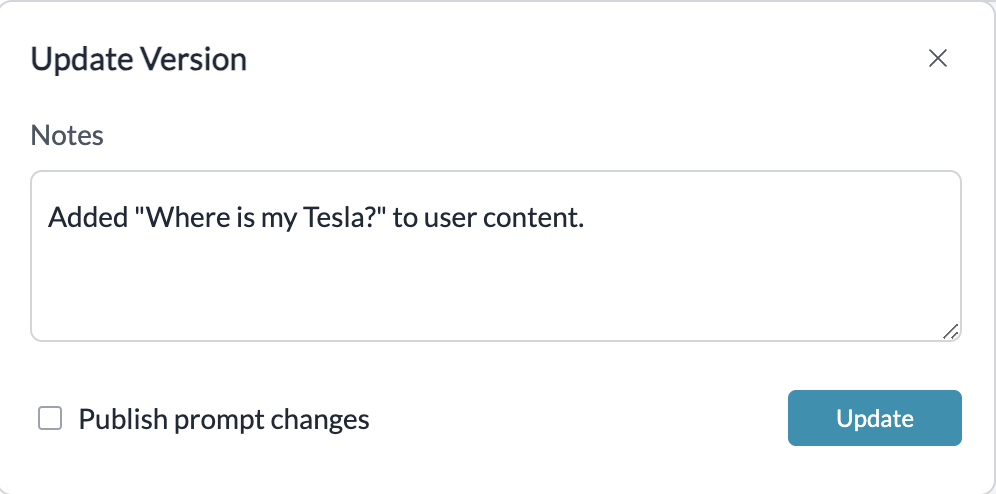
Publishing Prompts
Publishing a prompt version marks it as the default version that will be used when no specific version is requested. This is especially important for production environments. Updating the Prompt does not automatically update your prompt in production. While updating, you can tickPublish prompt changes which will also update your prompt deployment to the latest version.
- Create and test your new prompt version
- When ready for production, click “Update” and check “Publish prompt changes”
- Portkey will save the new version and mark it as the published version
- All default API calls will now use this version
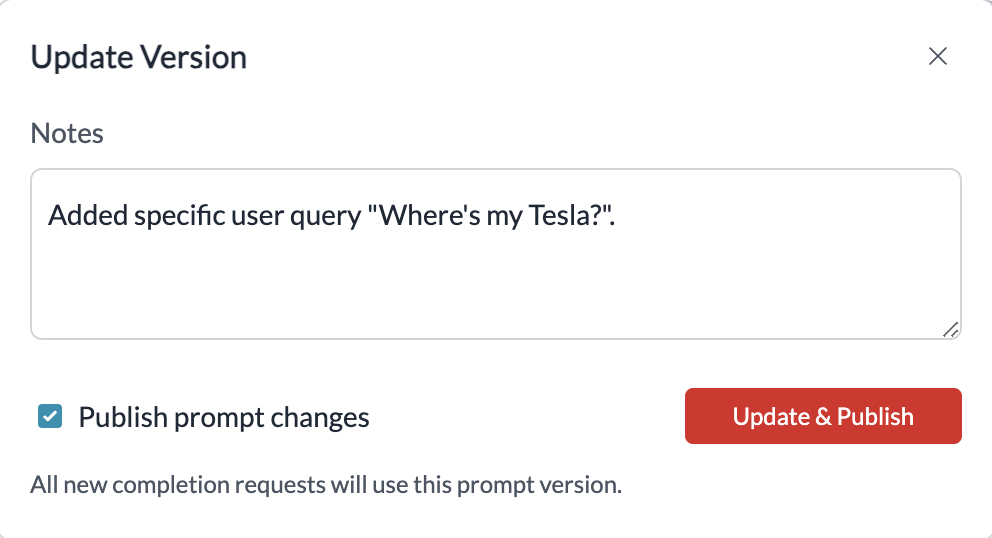
Viewing Version History
All of your prompt versions can be seen by clicking theVersion History button on the playground:
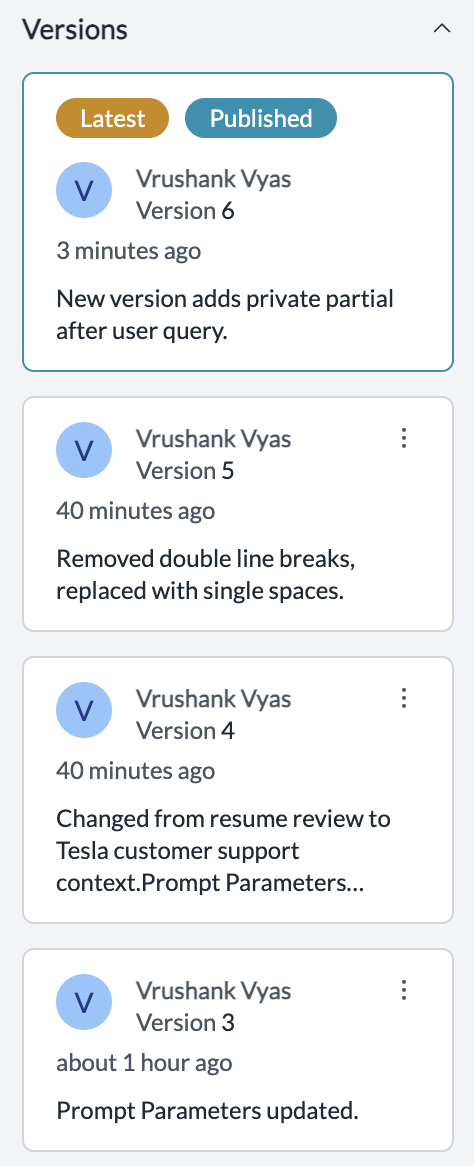
Restore or Publish any of the previous versions by clicking on the ellipsis menu.
Comparing Versions
To compare different versions of your prompt:- Select the versions you want to compare from the version history panel
- Click “Compare on playground” to see a side-by-side of different prompt versions
Using Different Prompt Versions
By default, when you pass thePROMPT_ID in prompts.completions.create method, Portkey sends the request to the Published version of your prompt.
You can also call any specific prompt version by appending version identifiers to your PROMPT_ID.
Version Number References
For example:Special Version References
Portkey supports special version references:@latestrefers to the most recent version, regardless of publication status- When no suffix is provided, Portkey defaults to the
Publishedversion - Each version is immutable once created - to make changes, you must create a new version
Prompt Labels
Labels provide a more flexible and meaningful way to reference prompt versions compared to version numbers. You can add version tags/labels likeplatform-team, gpt-model-prompt to any prompt version to track changes and call them directly:
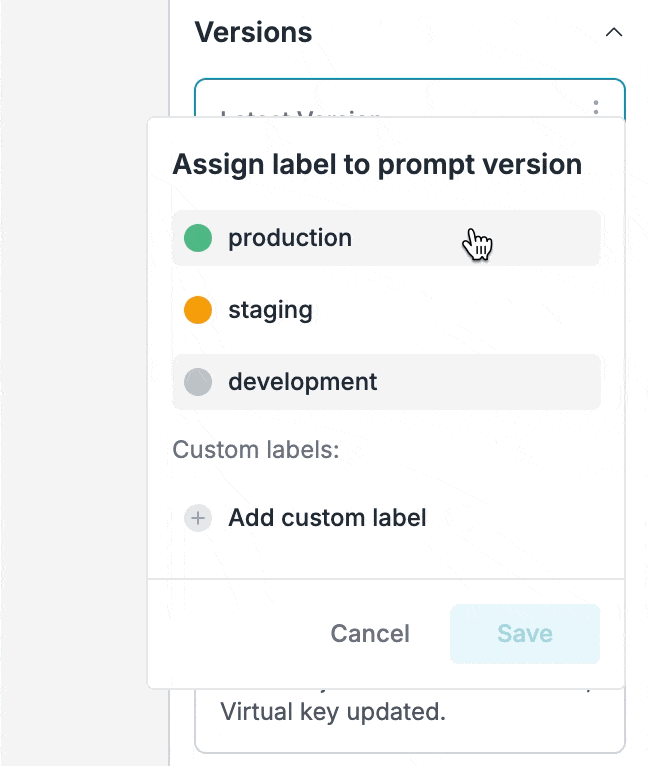
Using Labels in Your Code
Creating and Managing Labels
To create or manage labels:- Navigate to the prompt version sidebar
- Click on “Labels” to view all available labels
- Select a version and apply the desired label
- You can move labels between versions as needed
You can now assign multiple custom labels to a single prompt version in Portkey. This makes it easier to promote a prompt version in it’s developemtn cycle.
- There are 3 default labels:
production,staging,developmentwhich cannot be removed. - Custom labels are unique to the workspace where they are created.
- If you delete a custom label, any prompt completion requests to that label will start failing.
Best Practices for Using Labels
- Use
developmentfor experimental versions - Use
stagingfor versions ready for testing - Use
productionfor versions ready for real users - Create custom labels for specific use cases or experiments

