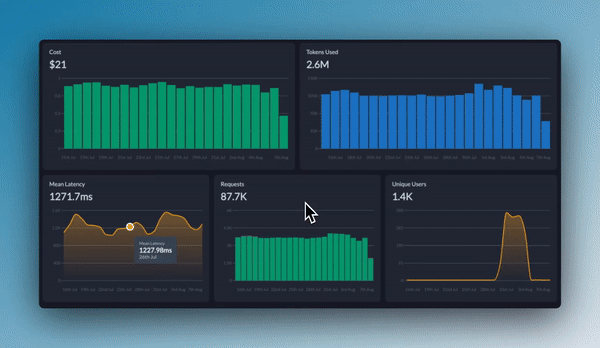Integrations are designed for organization admins and managers who need to manage AI provider access across teams. If you’re looking to use AI models, see the Model Catalog documentation.
- Who can access these AI services (through workspace provisioning)
- What models they can use (through model provisioning)
- How much they can spend (through budget limits)
- How fast they can consume resources (through rate limits)
Why Integrations Matter
In enterprise AI deployments, raw API keys scattered across teams create security risks and make cost control impossible. Integrations solve this by:- Centralizing Credentials: Store API keys once, use everywhere through secure references
- Enabling Governance: Apply organization-wide policies that automatically enforce compliance
- Simplifying Management: Update credentials, limits, or access in one place
- Maintaining Security: Never expose raw API keys to end users or applications
- Granular Observabilty: Get complete end-to-end observability and track 40+ crucial metric for every single LLM call
Creating an Integration
Let’s walk through creating an Integration for AWS Bedrock as an example:1
Navigate to Integrations
From your admin panel, go to Integrations and click Create New Integration.
2
Select Your AI Provider
Choose from 200+ supported providers. Each provider may have different credential requirements.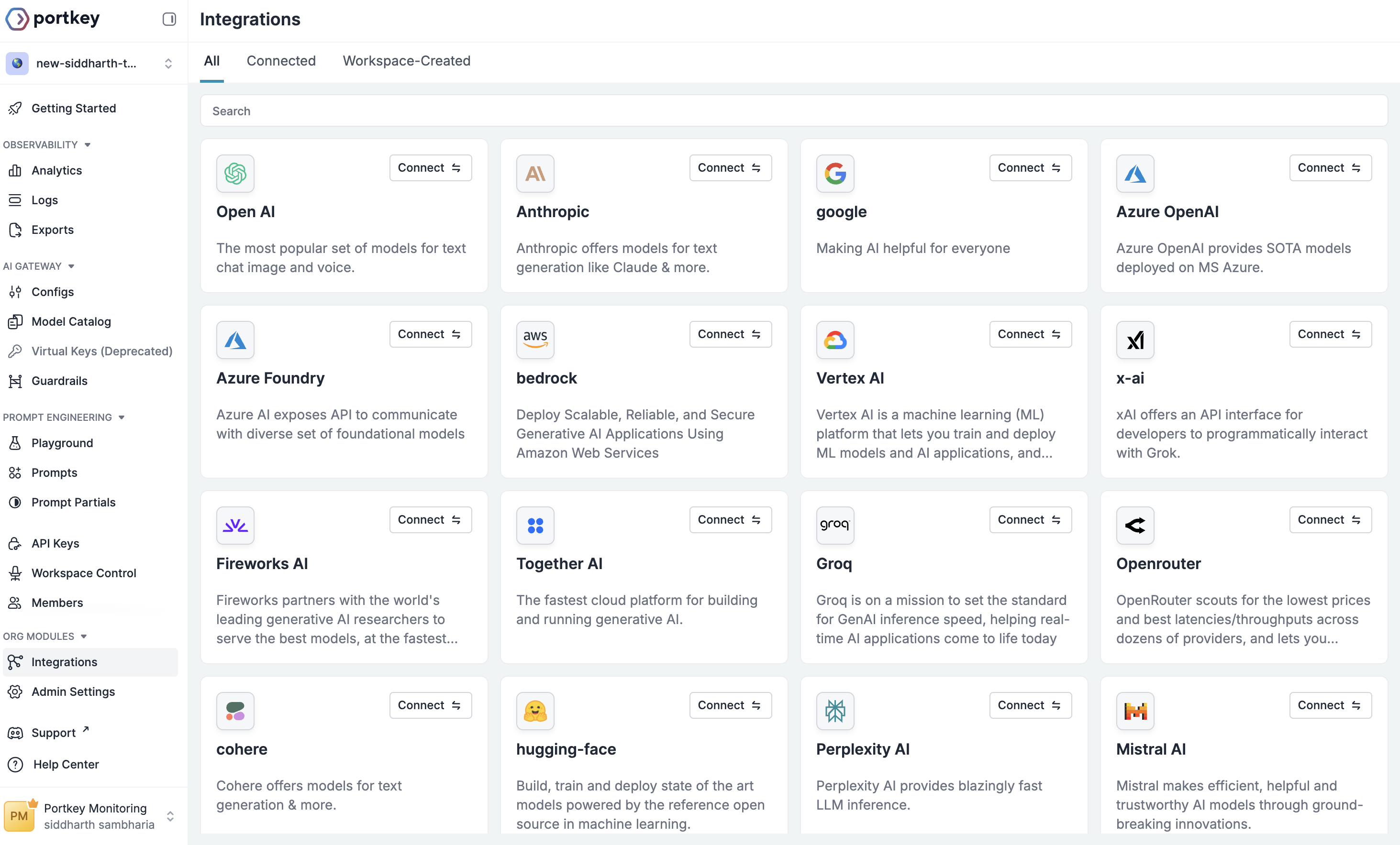
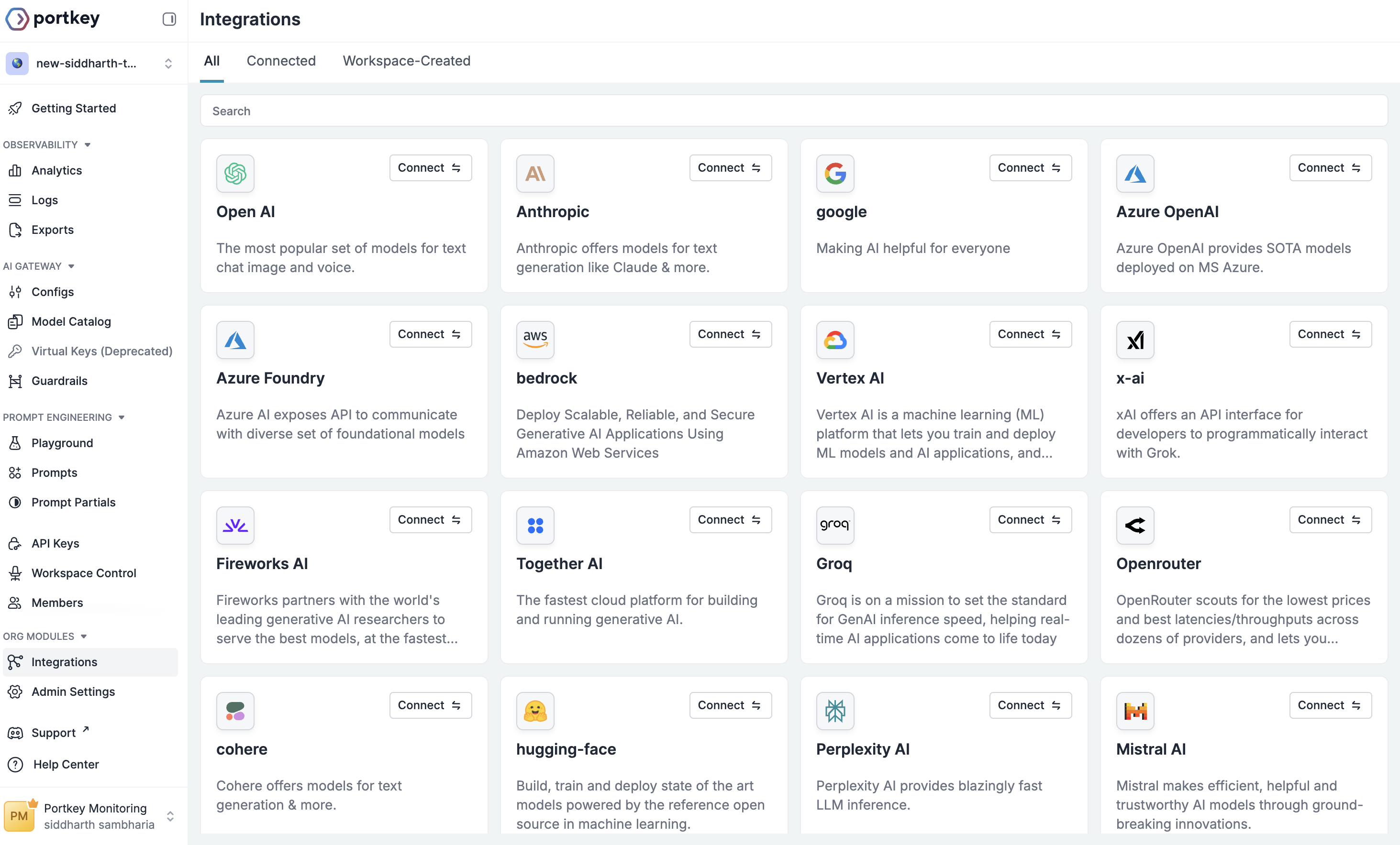
3
Configure Integration Details
- Name: A descriptive name for this integration (e.g., “Bedrock Production”)
- Slug: A unique identifier used in API calls (e.g., “bedrock-prod”)
- Description: Optional context about this integration’s purpose
- Endpoint Type: Choose between Public or Private endpoints
4
Enter Provider Credentials
Each provider requires different credentials:For OpenAI: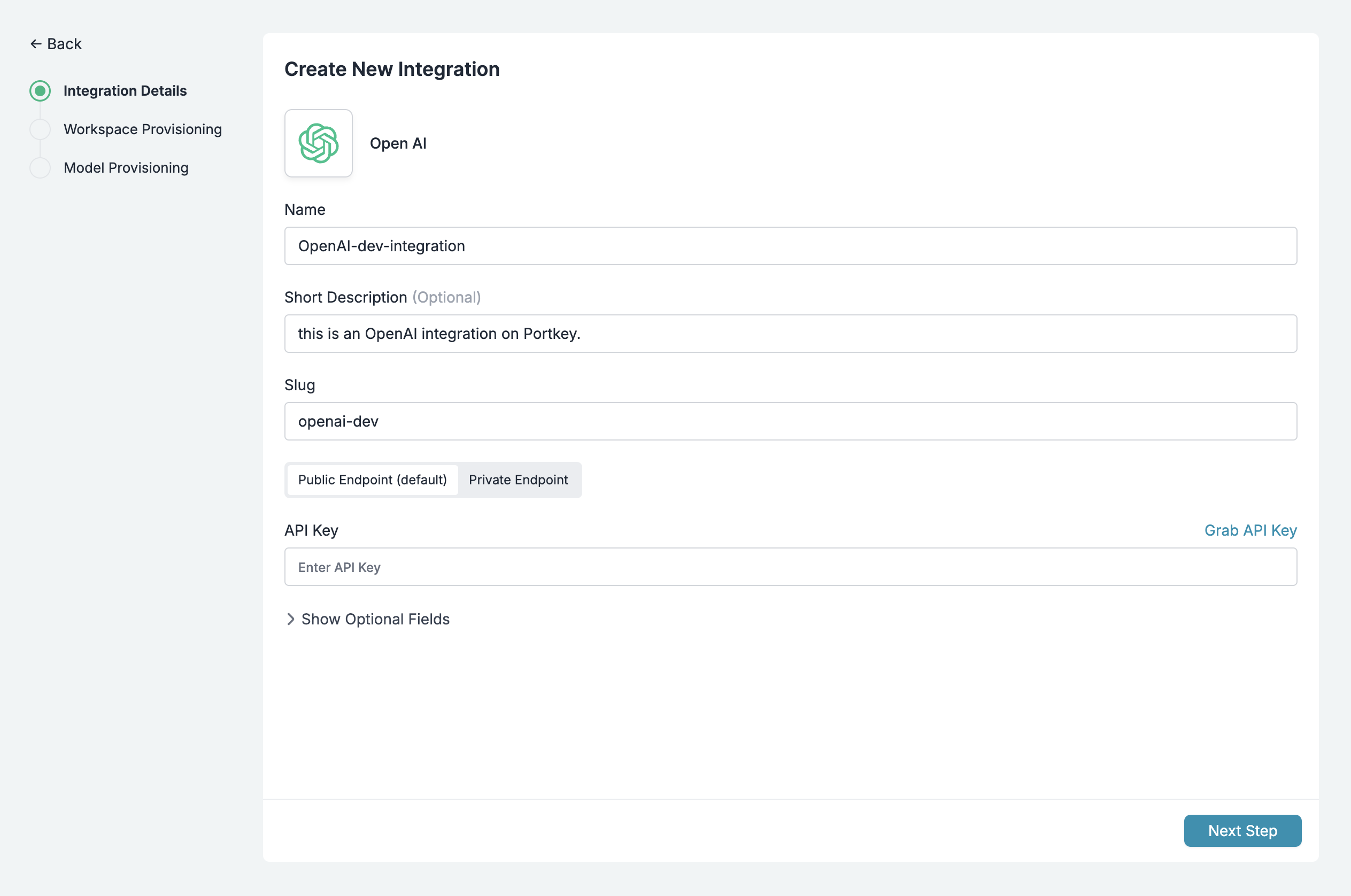
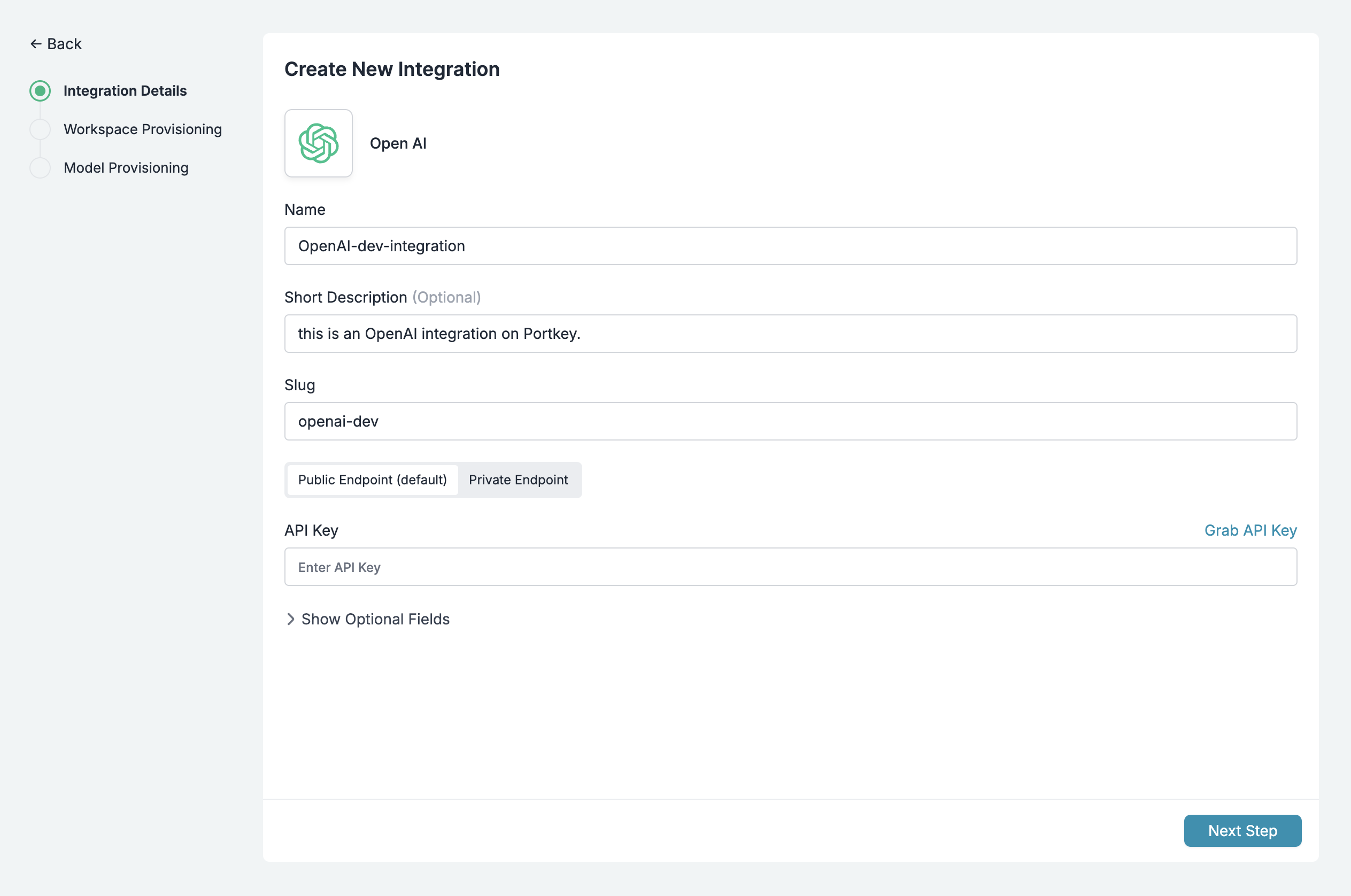
- API Key
- Optional: Organization ID, Project ID
- AWS Access Key
- AWS Secret Access Key
- AWS Access Key ID
- AWS Region
Connect Bedrock with Amazon Assumed Role
How to integrate Bedrock using Amazon Assumed Role Authentication
- Azure OpenAI
- Google Vertex AI
- Anthropic
- Gemini and more…
Configuring Your Integration Access & Limits
After creating your Integration, you’ll need to configure three key aspects that work together to control access and usage:1. Workspace Provisioning
Workspace provisioning determines which teams and projects can access this Integration. This is crucial for maintaining security boundaries and ensuring teams only access approved AI resources.How It Works
When you provision an Integration to a workspace:- That workspace can create AI Providers using this Integration’s credentials
- All usage is tracked at the workspace level for accountability
- Budget and rate limits can be applied per workspace
- Access can be revoked instantly if needed
Setting Up Workspace Provisioning

- In your Integration settings, navigate to Workspace Provisioning
- Select which workspaces should have access:
- All Workspaces: Grants access to every workspace in your organization
- Specific Workspaces: Choose individual workspaces that need access
- For each workspace, click the
Edit Budget & Rate Limitsicon to configure:- Custom budget limits (see Budget Limits section below)
- Custom rate limits (see Rate Limits section below)
- Specific model access
Best Practices
- Principle of Least Privilege: Only provision to workspaces that genuinely need access
- Environment Separation: Create separate Integrations for dev/staging/production
- Regular Audits: Review workspace provisioning quarterly to remove unnecessary access
2. Model Provisioning
Model provisioning gives you fine-grained control over which AI models are accessible through an Integration. This is essential for:- Controlling costs by restricting access to expensive models
- Ensuring compliance by limiting models to approved ones
- Maintaining consistency by standardizing model usage across teams
Setting Up Model Provisioning

- In your Integration settings, navigate to Model Provisioning
- Select the configuration options:
- Allow All Models: Provides access to all models offered by the provider
- Allow Specific Models: Create an allowlist of approved models
Advanced Model Management
Custom Models
The Model Catalog isn’t limited to standard provider models. You can add:- Fine-tuned models: Your custom OpenAI or Anthropic fine-tunes
- Self-hosted models: Models running on your infrastructure
- Private models: Internal models not publicly available
Custom Models
Add and manage your fine-tuned, self-hosted, or private models
Overriding Model Details (Custom Pricing)
Override default model pricing for:- Negotiated rates: If you have enterprise agreements with providers
- Internal chargebacks: Set custom rates for internal cost allocation
- Free tier models: Mark certain models as free for specific teams
Custom Pricing
Configure custom pricing for models with special rates
3. Budget & Rate Limits
Budget and rate limits are configured within Workspace Provisioning and provide financial and usage guardrails for your AI operations.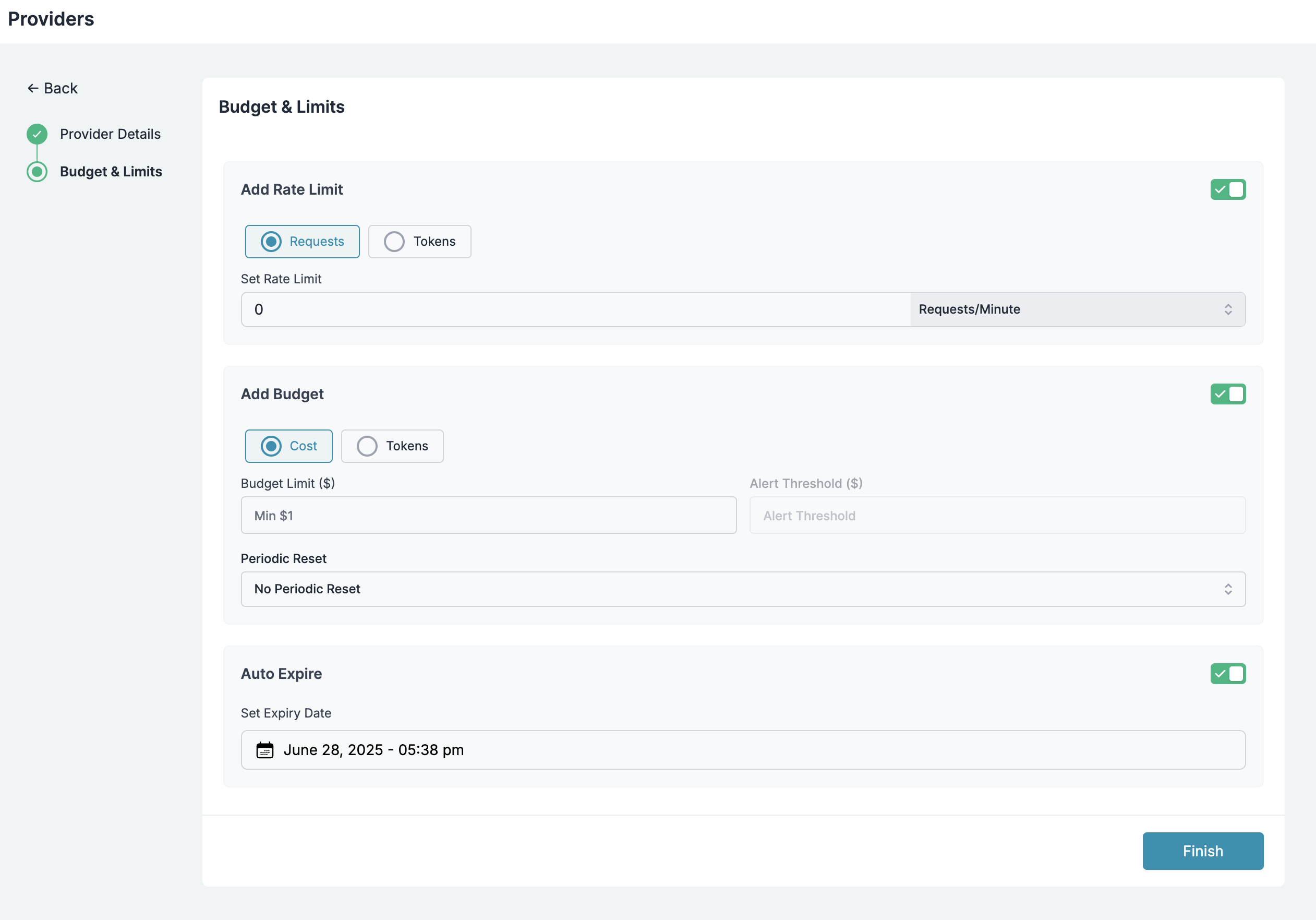
Budget Limits
Budget Limits on Integrations provide a simple way to manage your spending on AI providers (and LLMs) - giving you confidence and control over your application’s costs. They act as financial guardrails, preventing unexpected AI costs across your organization. These limits cascade down to all AI Providers created from this Integration.Setting Budget Limits
- In your Integration settings, navigate to Workspace Provisioning
- Select which workspaces should have access:
- All Workspaces: Grants access to every workspace in your organization
- Specific Workspaces: Choose individual workspaces that need access
- Click on the
Edit Budget & Rate Limitsicon to edit the budget limits for the selected workspace - Set your desired budget Limits
- Optionally, Select the
Apply to every workspace where this integration is enabledcheckbox to apply the same budget limits to all workspaces where this integration is enabled
Cost-Based Limits
Set a budget limit in USD that, once reached, will automatically expire the key to prevent further usage and overspending.Token-Based Limits
Set a maximum number of tokens that can be consumed, allowing you to control usage independent of cost fluctuations.Key Considerations for Budget Limits
- Budget limits can be set as either cost-based (USD) or token-based
- The minimum cost limit you can set is $1
- The minimum token limit you can set is 100 tokens
- Budget limits apply until exhausted or reset
- Budget limits are applied only to requests made after the limit is set; they do not apply retroactively
- Once set, budget limits cannot be edited by any organization member
- Budget limits work for all AI provider created on Portkey using the given integration
Alert Thresholds
You can now set alert thresholds to receive notifications before your budget limit is reached:- For cost-based budgets, set thresholds in USD
- For token-based budgets, set thresholds in tokens
- Receive email notifications when usage reaches the threshold
- Continue using the key until the full budget limit is reached
Periodic Reset Options
You can configure budget limits to automatically reset at regular intervals: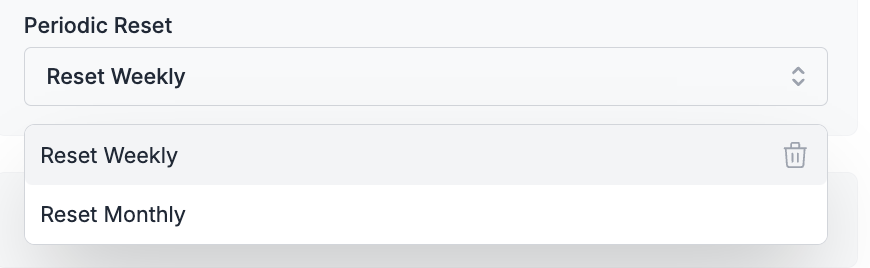
- No Periodic Reset: The budget limit applies until exhausted with no automatic renewal
- Reset Weekly: Budget limits automatically reset every week
- Reset Monthly: Budget limits automatically reset every month
- Weekly resets occur at the beginning of each week (Sunday at 12 AM UTC)
- Monthly resets occur on the 1st calendar day of the month, at 12 AM UTC, irrespective of when the budget limit was set prior
Rate Limits
Rate limits control the velocity of API usage, protecting against runaway processes and ensuring fair resource distribution across teams.Setting Rate Limits
- In your Integration settings, navigate to Workspace Provisioning
- Select which workspaces should have access:
- All Workspaces: Grants access to every workspace in your organization
- Specific Workspaces: Choose individual workspaces that need access
- Click on the
Edit Budget & Rate Limitsicon to edit the rate limits for the selected workspace - Set your desired rate Limits
- Optionally, Select the
Apply to every workspace where this integration is enabledcheckbox to apply the same rate limits to all workspaces where this integration is enabled
Configuration Options
Limit Types:- Request-based: Limit number of API calls (e.g., 1000 requests/minute)
- Token-based: Limit token consumption rate (e.g., 1M tokens/hour)
- Per Minute: Limits reset every minute, ideal for fine-grained control
- Per Hour: Limits reset hourly, providing balanced usage control
- Per Day: Limits reset daily, suitable for broader usage patterns
Key Considerations for Rate Limits
- Rate limits can be set as either request-based or token-based
- Time intervals can be configured as per minute, per hour, or per day
- Setting the limit to 0 disables the virtual key
- Rate limits apply immediately after being set
- Once set, rate limits cannot be edited by any organization member
- Rate limits work for all providers available on Portkey and apply to all organization members who use the virtual key
- After a rate limit is reached, requests will be rejected until the time period resets
Use Cases for Rate Limits
- Cost Control: Prevent unexpected usage spikes that could lead to high costs
- Performance Management: Ensure your application maintains consistent performance
- Fairness: Distribute API access fairly across teams or users
- Security: Mitigate potential abuse or DoS attacks
- Provider Compliance: Stay within the rate limits imposed by underlying AI providers
Exceeding Rate Limits
When a rate limit is reached:- Subsequent requests are rejected with a specific error code
- Error messages clearly indicate that the rate limit has been exceeded
- The limit automatically resets after the specified time period has elapsed
Monitoring and Analytics
Tracking Spending and Usage
You can track your spending, usage, and 40+ crucial metrics for any specific AI integration by navigating to the Analytics tab and filtering by the desired key and timeframe.