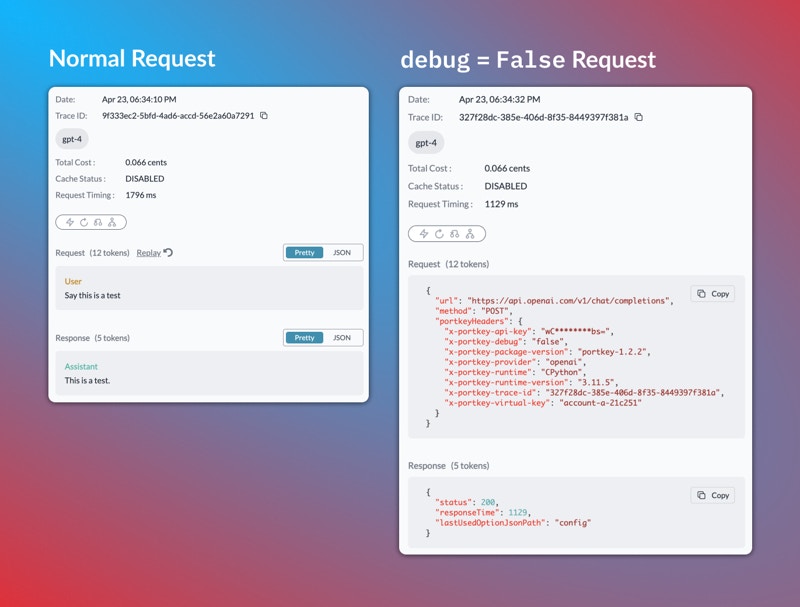This feature is available for all plans:
- Developer: 10k Logs / Month with 3 day Log Retention
- Production: 100k Logs / Month + $9 for additional 100k with 30 Days Log Retention
- Enterprise: Unlimited
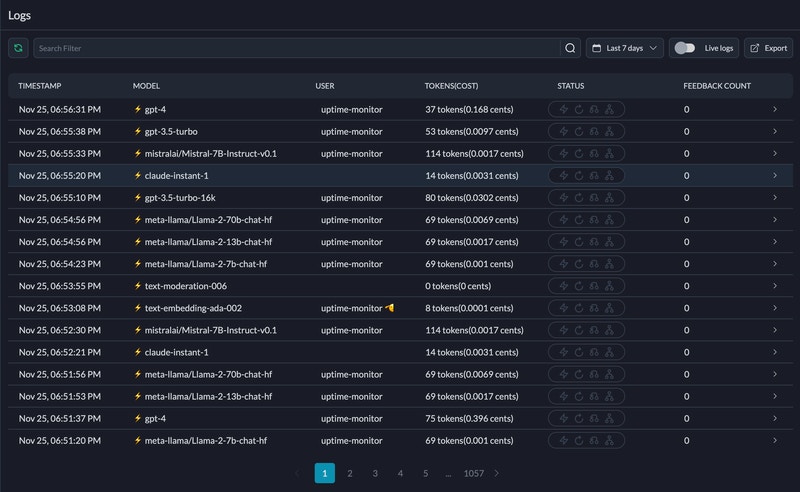
Share Logs with Teammates
Each log on Portkey has a unique URL. You can copy the link from the address bar and directly share it with anyone in your org.Request Status Guide
The Status column on the Logs page gives you a snapshot of the gateway activity for every request. Portkey’s gateway features—Cache, Retries, Fallback, Loadbalance are tracked here with their exact states (disabled, triggered, etc.), making it a breeze to monitor and optimize your usage.
Common Queries Answered:
- Is the cache working?: Enabled caching but unsure if it’s active? The Status column will confirm it for you.
- How many retries happened?: Curious about the retry count for a successful request? See it in a glance.
- Fallback and Loadbalance: Want to know if load balance is active or which fallback option was triggered? See it in a glance.
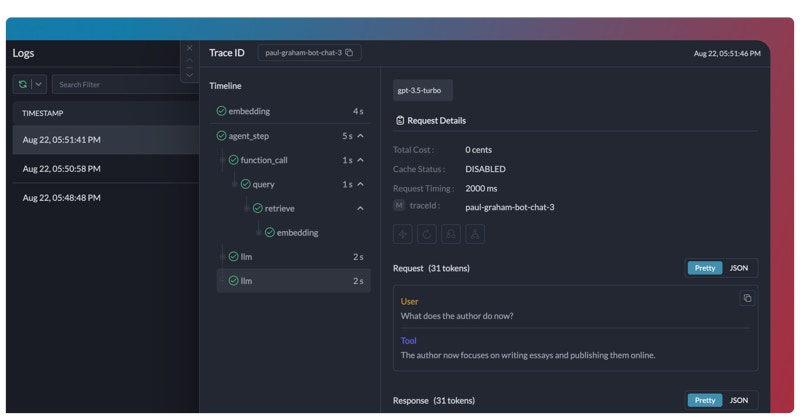
| Option | 🔴 Inactive State | 🟢 Possible Active States |
|---|---|---|
| Cache | Cache Disabled | Cache Miss,Cache Refreshed,Cache Hit,Cache Semantic Hit |
| Retry | Retry Not Triggered | Retry Success on Tries,Retry Failed |
| Fallback | Fallback Disabled | Fallback Active |
| Loadbalance | Loadbalancer Disabled | Loadbalancer Active |
Manual Feedback
As you’re viewing logs, you can also add manual feedback on the logs to be analysed and filtered later. This data can be viewed on the feedback analytics dashboards.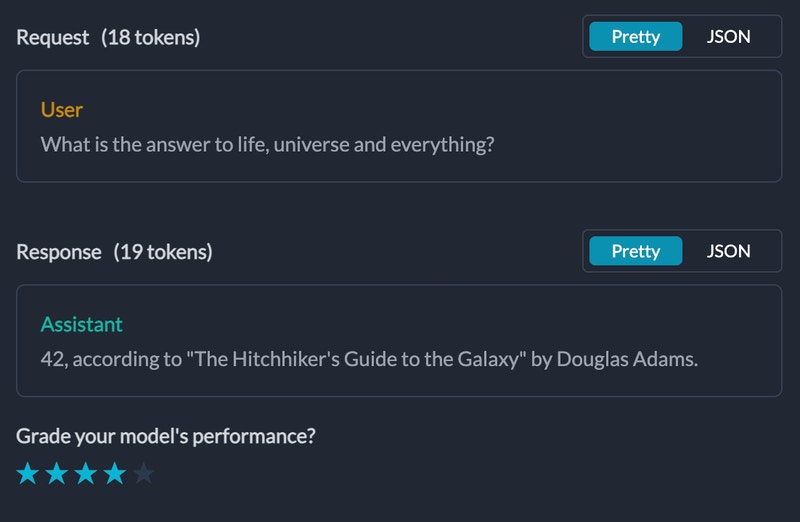
Configs & Prompt IDs in Logs
If your request has an attached Config or if it’s originating from a prompt template, you can see the relevant Config or Prompt IDs separately in the log’s details on Portkey. And to dig deeper, you can just click on the IDs and Portkey will take you to the respective Config or Prompt playground where you can view the full details.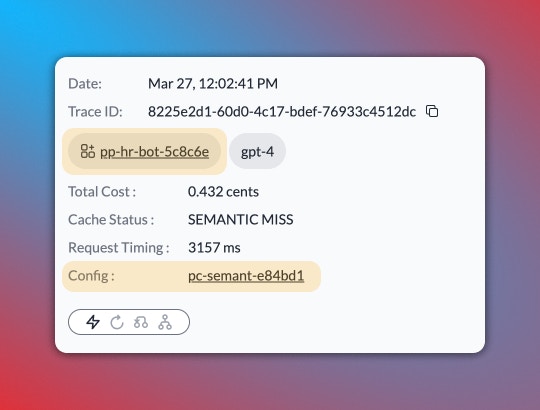
Debug Requests with Log Replay
You can rerun any buggy request with just one click, straight from the log details page. TheReplay button opens your request in a fresh prompt playground where you can rerun the request and edit it right there until it works.
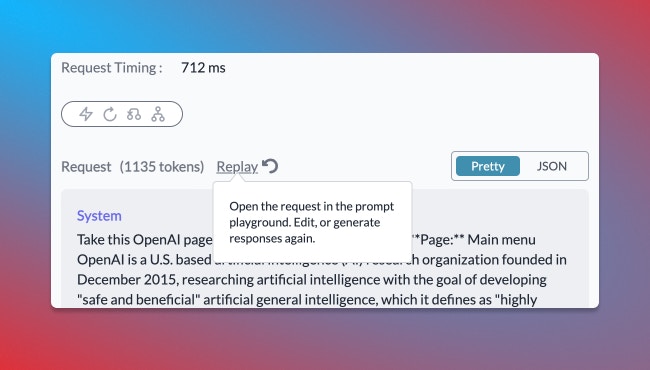
Replay button will be inactive for a log in the following cases:- If the request is sent to any endpoint other than
/chat/completions,/completions,/embeddings - If the provider used in the log is archived on Portkey
- If the request originates from a prompt template which is called from inside a Config target
DO NOT TRACK
TheDO NOT TRACK option allows you to process requests without logging the request and response data. When enabled, only high-level statistics like tokens used, cost, and latency will be recorded, while the actual request and response content will be omitted from the logs.
This feature is particularly useful when dealing with sensitive data or complying with data privacy regulations. It ensures that you can still capture critical operational metrics without storing potentially sensitive information in your logs.
To enable DO NOT TRACK for a specific request, set the debug flag to false when instantiating your Portkey or OpenAI client, or include the x-portkey-debug:false header with your request.
- Node SDK
- Python SDK
- cURL
- OpenAI Python
- OpenAI Node
Side-by-side comparison on how a debug:false request will be logged