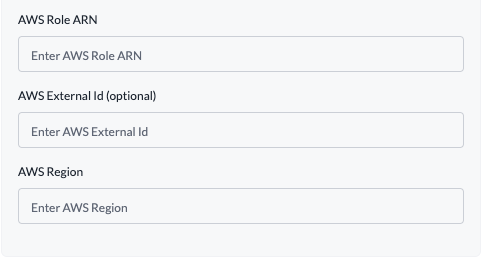Available on all plans.
Set Up Bedrock Authentication for Enterprise
On the Enterprise plan and need to connect to Bedrock using an AWS assumed role? Check out the documentation here.
Select AWS Assumed Role Authentication
Create a new integration on Portkey, select Bedrock as the provider and AWS Assumed Role as the authentication method.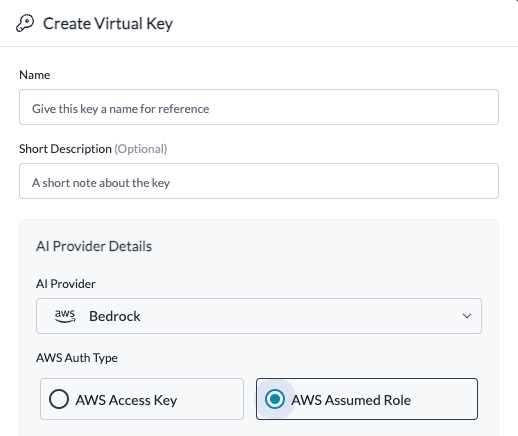
Create an AWS Role for Portkey to Assume
This role you create will be used by Portkey to execute InvokeModel commands on Bedrock models in your AWS account. The setup process will establish a minimal-permission (“least privilege”) role and set it up to allow Portkey to assume this role.Create a permission policy in your AWS account using the following JSON
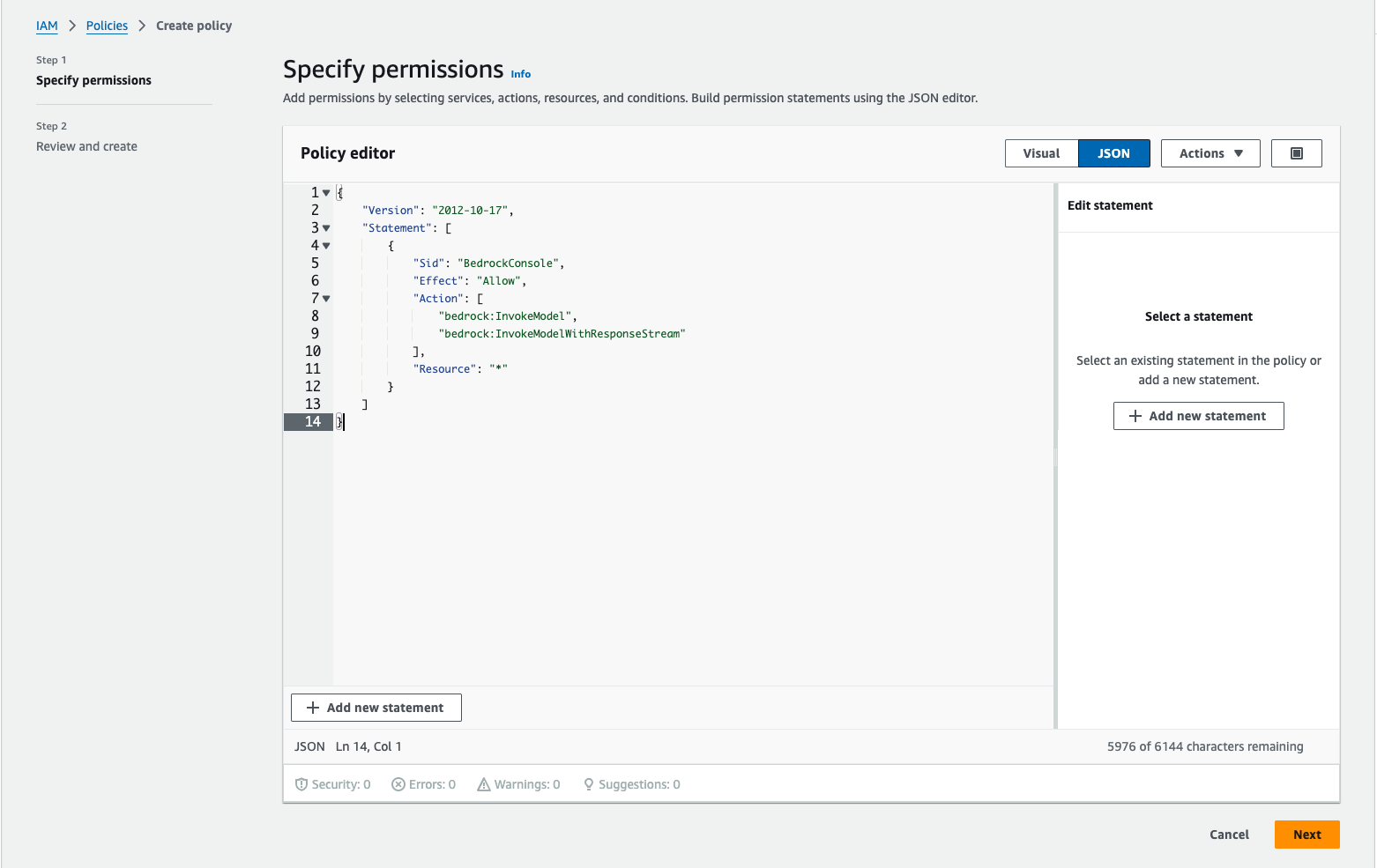
Create a new IAM role
Choose AWS account as the trusted entity type. If you set an external ID be sure to copy it, we will need it later.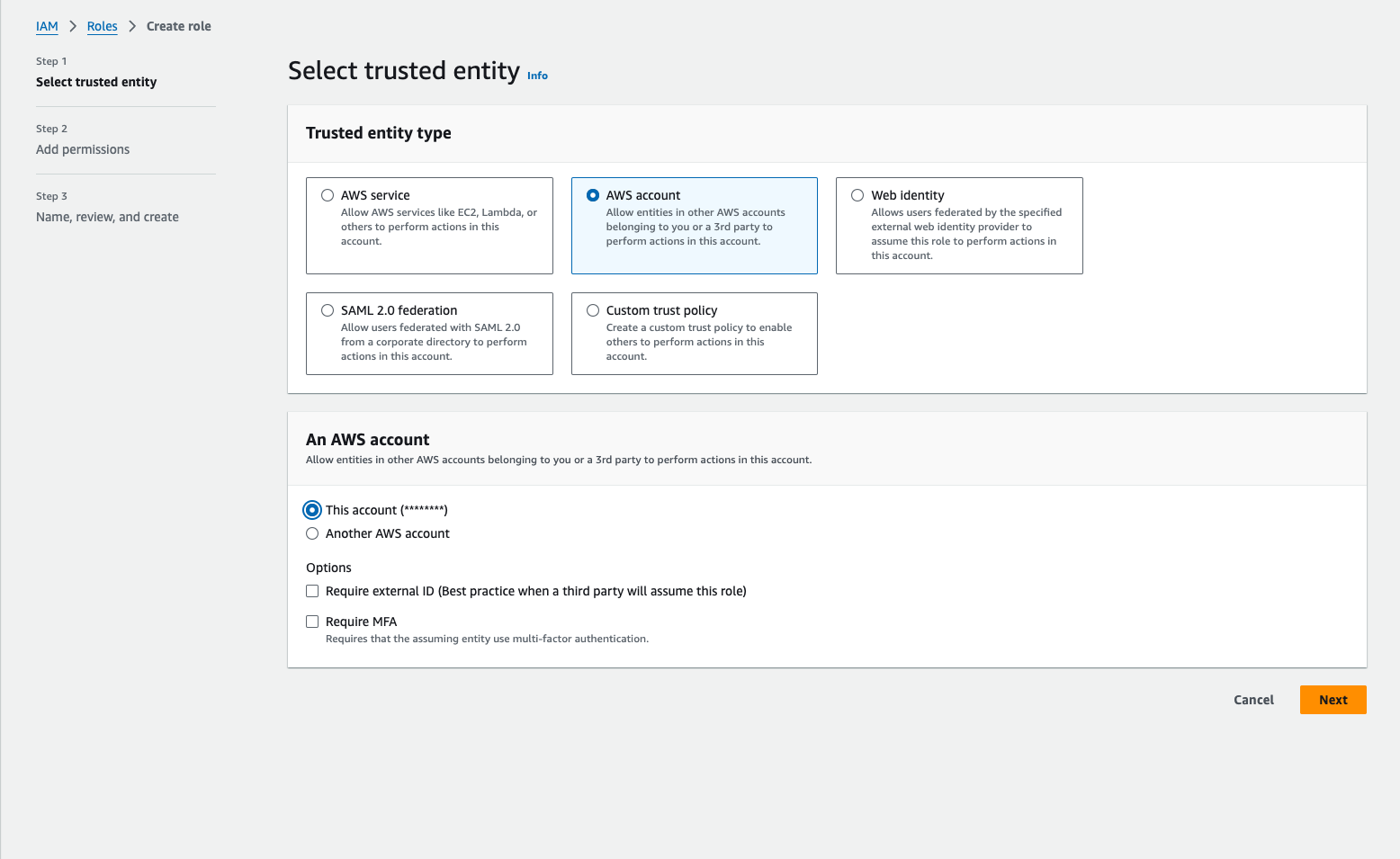
Add the above policy to the role
Search for the policy you created above and add it to the role.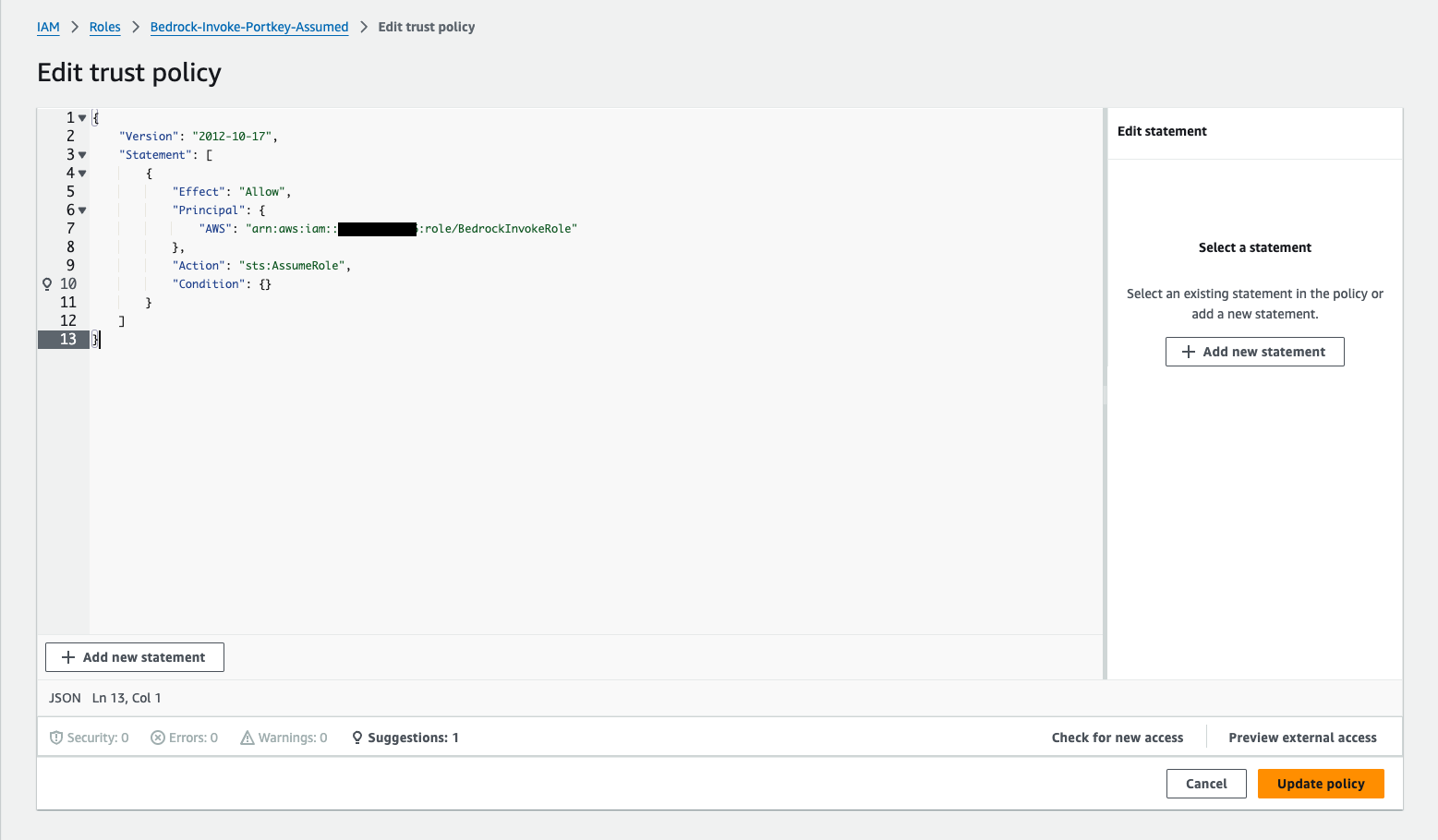
Configure Trust Relationship for the role
Once the role is created, open the role and navigate to the Trust relationships tab and click Edit trust policy. This is where you will add the Portkey AWS account as a trusted entity.Portkey Account ARN
The above ARN only works for our hosted app.
To enable Assumed Role for AWS in your Portkey Enterprise deployment, you can refer to this guide. If you face any issue, please reach out to us at [email protected].
To enable Assumed Role for AWS in your Portkey Enterprise deployment, you can refer to this guide. If you face any issue, please reach out to us at [email protected].
Configure the integration with the role ARN
Once the role is created, copy the role ARN and paste it into the Bedrock integrations modal in Portkey along with the external ID if you set one and the AWS region you are using.