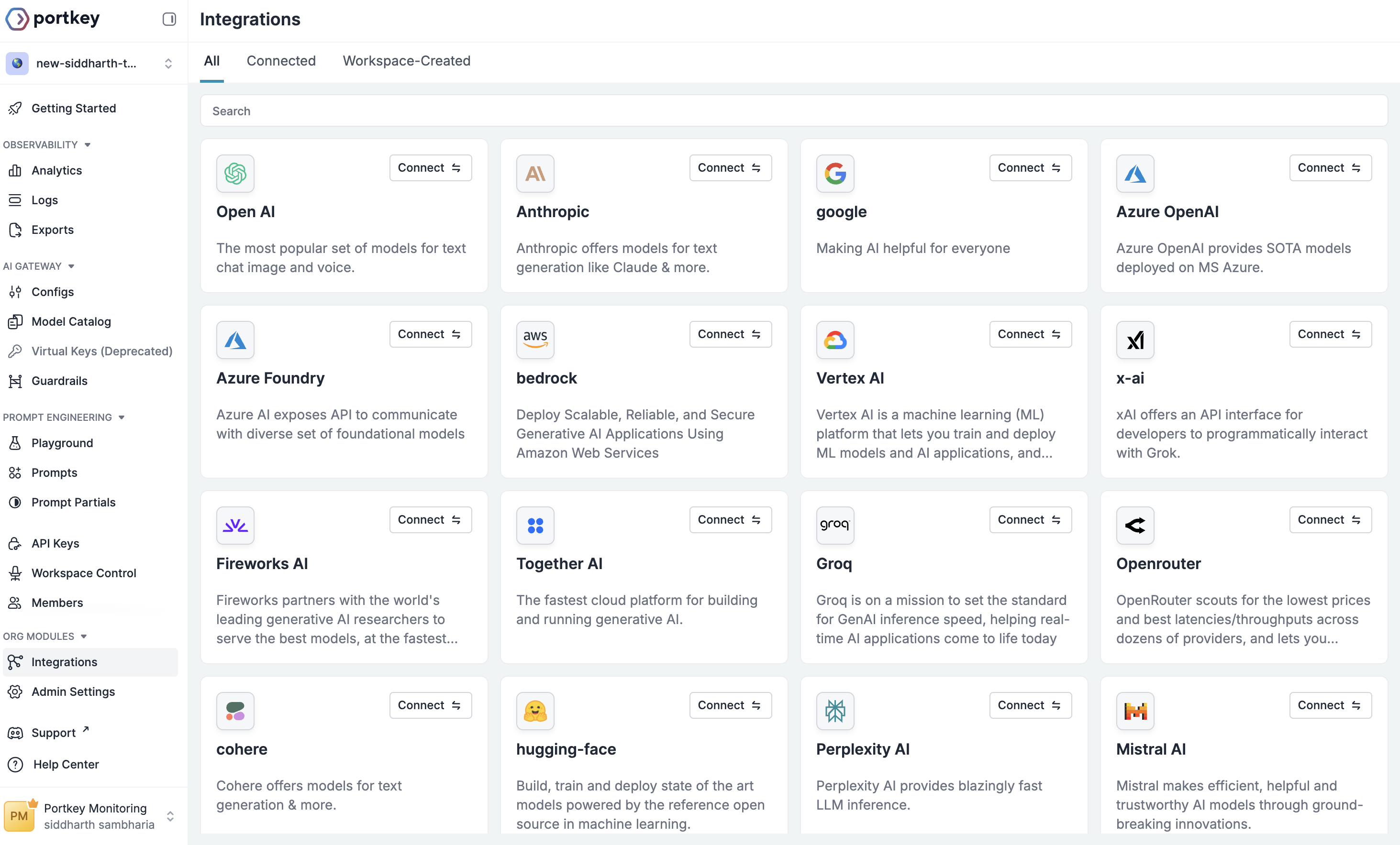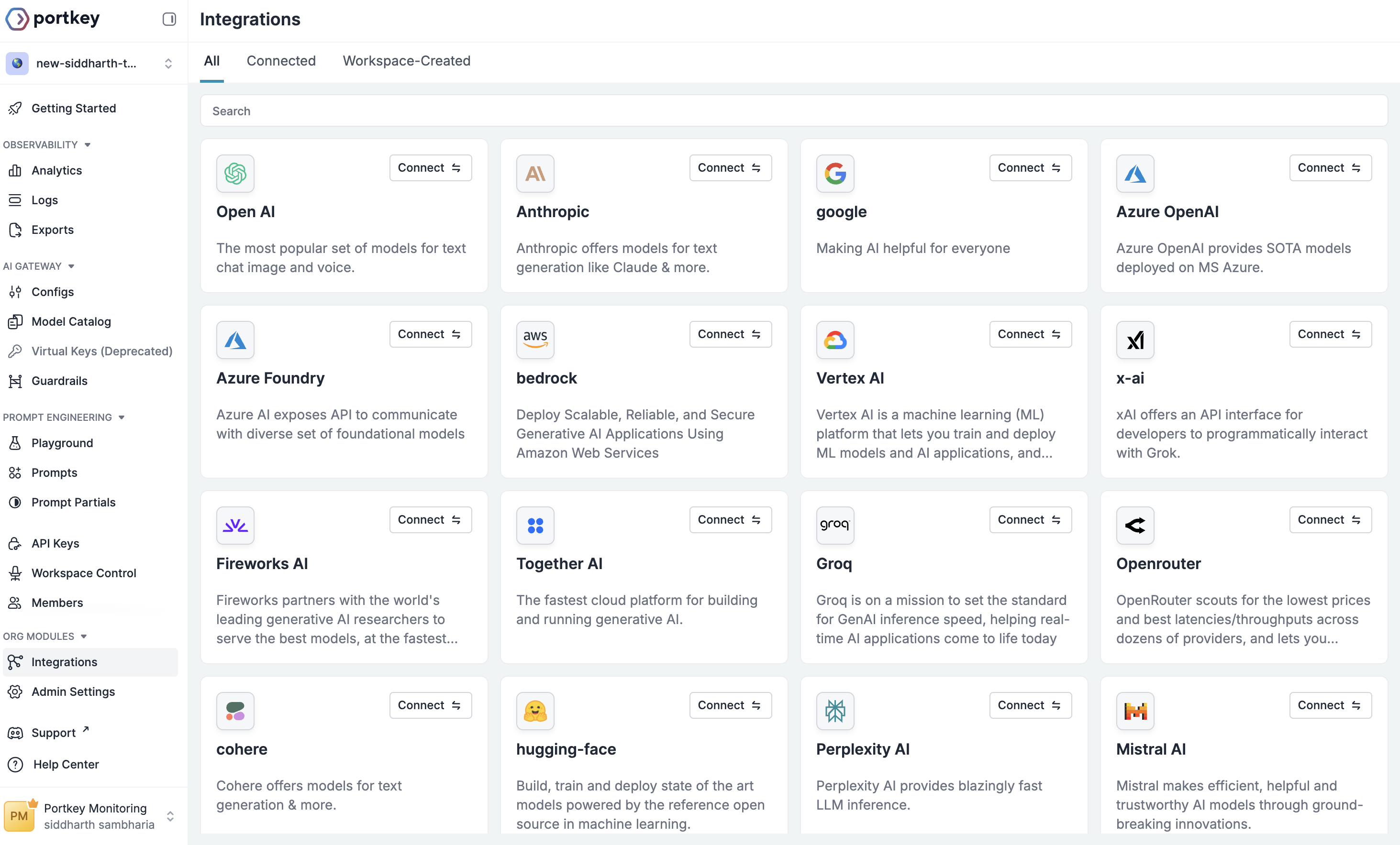AWS Bedrock Knowledge Bases enables you to give foundation models access to your company’s private data sources, delivering more relevant, accurate, and customized responses through Retrieval Augmented Generation (RAG).
With Portkey’s integration, you can seamlessly create, connect to, and query AWS Bedrock Knowledge Bases while gaining enterprise features like observability, caching, and reliability - all through a unified API that simplifies authentication.
What is AWS Bedrock Knowledge Bases?
AWS Bedrock Knowledge Bases is a fully managed service that implements the entire RAG workflow - from data ingestion to retrieval and prompt augmentation. It allows you to:
- Connect to Multiple Data Sources: Automatically fetch data from Amazon S3, Confluence, Salesforce, SharePoint, and more.
- Managed Vector Storage: Store embeddings in supported vector databases like Amazon Aurora, OpenSearch, Neptune, MongoDB, Pinecone, or Redis.
- Advanced Retrieval: Use semantic search and filtering for accurate information retrieval.
- Source Attribution: All retrieved information includes citations to improve transparency and minimize hallucinations.
Prerequisites
Before integrating AWS Bedrock Knowledge Bases with Portkey, ensure you have:
- AWS Account with Bedrock access enabled.
- AWS Credentials with permissions to create and access Bedrock Knowledge Bases, configured in Portkey.
- Portkey Account with an API key.
- An IAM Role with the necessary permissions for Bedrock to access your data sources.
- A Vector Store (like Amazon OpenSearch Serverless) to store the indexed data.
Setup Guide
Step 1: Create an AWS Integration in Portkey
You need to connect your AWS account to Portkey. This allows Portkey to make authenticated requests to AWS on your behalf.
Navigate to Integrations
Navigate to the Integrations section on Portkey’s Sidebar. This is where you’ll connect your LLM providers.
- Find Bedrock and click Connect.
- In the “Create New Integration” window:
- Enter a Name for reference (e.g.,
aws-bedrock-prod).
- Enter a Slug for the integration (e.g.,
aws-bedrock-prod).
- Enter your AWS Access Key ID, Secret Access Key, and Default Region.
- Click Next Step.
The Slug you create here will be used with an @ prefix as the provider in your Portkey client initialization (e.g., @aws-bedrock-prod).
Configure Models
On the model provisioning page:
- Leave all models selected (or customize).
- Toggle “Automatically enable new models” if desired.
Click Create Integration to complete the integration. Step 2: Create a Knowledge Base
To create an AWS Bedrock Knowledge Base, you use Portkey’s put method. This acts as a proxy, sending a signed request directly to the AWS PUT /knowledgebases/ API endpoint. Portkey handles the complex AWS Signature Version 4 authentication process for you.
When initializing the Portkey client, you must provide a custom_host that points to the AWS Bedrock Agent API endpoint for your region.
AWS Docs: Create a knowledge base for Amazon Bedrock
from portkey_ai import Portkey
# The provider parameter points to your Bedrock provider slug in Portkey
# The custom_host is the Bedrock Agent API endpoint for your region
portkey = Portkey(
api_key="YOUR_PORTKEY_API_KEY",
provider="@your-bedrock-provider-slug",
custom_host="bedrock-agent.us-east-1.amazonaws.com"
)
# The body for the request to create a new Knowledge Base
# Replace placeholders with your actual resource ARNs and names
kb_body = {
"name": "MyKB",
"description": "My knowledge base",
"roleArn": "arn:aws:iam::111122223333:role/service-role/AmazonBedrockExecutionRoleForKnowledgeBase_123",
"knowledgeBaseConfiguration": {
"type": "VECTOR",
"vectorKnowledgeBaseConfiguration": {
"embeddingModelArn": "arn:aws:bedrock:us-east-1::foundation-model/amazon.titan-embed-text-v2:0",
}
},
"storageConfiguration": {
"opensearchServerlessConfiguration": {
"collectionArn": "arn:aws:aoss:us-east-1:111122223333:collection/abcdefghij1234567890",
"fieldMapping": {
"metadataField": "metadata",
"textField": "text",
"vectorField": "vector"
},
"vectorIndexName": "MyVectorIndex"
}
}
}
# Make the PUT request to create the knowledge base
response = portkey.put(
path='/knowledgebases/',
body=kb_body
)
print(response.json())
import { Portkey } from 'portkey-ai';
// The provider parameter points to your Bedrock provider slug in Portkey
// The customHost is the Bedrock Agent API endpoint for your region
const portkey = new Portkey({
apiKey: "YOUR_PORTKEY_API_KEY",
provider: "@your-bedrock-provider-slug",
customHost: "bedrock-agent.us-east-1.amazonaws.com"
});
async function createKnowledgeBase() {
const kbBody = {
"name": "MyKB",
"description": "My knowledge base",
"roleArn": "arn:aws:iam::111122223333:role/service-role/AmazonBedrockExecutionRoleForKnowledgeBase_123",
"knowledgeBaseConfiguration": {
"type": "VECTOR",
"vectorKnowledgeBaseConfiguration": {
"embeddingModelArn": "arn:aws:bedrock:us-east-1::foundation-model/amazon.titan-embed-text-v2:0",
}
},
"storageConfiguration": {
"opensearchServerlessConfiguration": {
"collectionArn": "arn:aws:aoss:us-east-1:111122223333:collection/abcdefghij1234567890",
"fieldMapping": {
"metadataField": "metadata",
"textField": "text",
"vectorField": "vector"
},
"vectorIndexName": "MyVectorIndex"
}
}
};
try {
const response = await portkey.put('/knowledgebases/', kbBody);
console.log(response);
} catch (error) {
console.error('Error creating knowledge base:', error);
}
}
createKnowledgeBase();
Step 3: Retrieve from a Knowledge Base
Once your knowledge base is created and has finished syncing, you can query it using Portkey’s post method. This request is sent to the AWS retrieve API endpoint: POST /knowledgebases/{knowledgeBaseId}/retrieve.
Important: For retrieval, the custom_host URL is different. You must use the Bedrock Agent Runtime endpoint for your region (e.g., bedrock-agent-runtime.us-east-1.amazonaws.com).
from portkey_ai import Portkey
# For retrieval, use the Bedrock Agent Runtime URL
portkey = Portkey(
api_key="YOUR_PORTKEY_API_KEY",
provider="@your-bedrock-provider-slug",
custom_host="bedrock-agent-runtime.us-east-1.amazonaws.com"
)
knowledge_base_id = "YOUR_KNOWLEDGE_BASE_ID"
query = "What is our company's remote work policy?"
response = portkey.post(
url=f"/knowledgebases/{knowledge_base_id}/retrieve",
retrievalQuery={
"text": query
}
)
# The response contains the retrieved chunks
print(response.json())
import { Portkey } from 'portkey-ai';
// For retrieval, use the Bedrock Agent Runtime URL
const portkey = new Portkey({
apiKey: "YOUR_PORTKEY_API_KEY",
provider: "@your-bedrock-provider-slug",
customHost: "bedrock-agent-runtime.us-east-1.amazonaws.com"
});
async function queryKnowledgeBase() {
const knowledgeBaseId = "YOUR_KNOWLEDGE_BASE_ID";
const query = "What is our company's remote work policy?";
try {
const response = await portkey.post(
`/knowledgebases/${knowledgeBaseId}/retrieve`,
{
retrievalQuery: {
text: query
}
}
);
console.log(response);
} catch (error) {
console.error('Error querying knowledge base:', error);
}
}
queryKnowledgeBase();
Step 4: Query the Knowledge Base and Generate a Response (RAG)
This step demonstrates the complete Retrieval-Augmented Generation (RAG) pipeline. First, we retrieve relevant context from the knowledge base. Then, we use that context to ground a large language model, enabling it to generate an informed response.
Notice that we use two different Portkey client initializations. The first one includes a custom_host to target the Bedrock Agent Runtime for retrieval. The second one is a standard client for chat completion.
from portkey_ai import Portkey
# Part 1: Retrieve context from the Knowledge Base
# Initialize a client specifically for retrieval
# It requires the Bedrock Agent Runtime endpoint as the custom_host
retrieval_client = Portkey(
api_key = "YOUR_PORTKEY_API_KEY",
provider= "@your-bedrock-provider-slug",
custom_host = "bedrock-agent-runtime.us-west-2.amazonaws.com"
)
knowledge_base_id = "YOUR_KNOWLEDGE_BASE_ID"
user_query = "What is Portkey?"
retrieval_response = retrieval_client.post(
url=f"/knowledgebases/{knowledge_base_id}/retrieve",
retrievalQuery={
"text": user_query
}
)
# Process the response to extract text chunks
retrieval_results = retrieval_response.model_dump().get("retrievalResults", [])
if retrieval_results:
combined_texts = "".join(
[result['content']['text'] for result in retrieval_results]
)
print("Successfully retrieved context.")
else:
combined_texts = ""
print("No retrieval results found. The model will answer without custom context.")
# Part 2: Generate a grounded response using the context
# Construct the final prompt with the retrieved context
prompt_with_context = f"""Context:
{combined_texts}
Based on the context provided, answer the following question:
User Question: {user_query}"""
# Initialize a standard client for chat completion
# Note: No custom_host is needed for this client
generation_client = Portkey(
api_key = "YOUR_PORTKEY_API_KEY",
provider = "@your-bedrock-provider-slug",
)
# Make the final chat completion request
response = generation_client.chat.completions.create(
model="anthropic.claude-3-5-sonnet-20240620-v1:0",
messages=[
{"role": "user", "content": prompt_with_context}
]
)
print("\nFinal Answer:")
print(response.choices[0].message.content)
import { Portkey } from 'portkey-ai';
async function main() {
// Part 1: Retrieve context from the Knowledge Base
// Initialize a client specifically for retrieval
// It requires the Bedrock Agent Runtime endpoint as the customHost
const retrievalClient = new Portkey({
apiKey: 'YOUR_PORTKEY_API_KEY',
provider: '@your-bedrock-provider-slug',
customHost: 'bedrock-agent-runtime.us-west-2.amazonaws.com'
});
const knowledgeBaseId = 'YOUR_KNOWLEDGE_BASE_ID';
const userQuery = 'What is Portkey?';
let combinedTexts = '';
try {
const retrievalResponse = await retrievalClient.post(
`/knowledgebases/${knowledgeBaseId}/retrieve`,
{
retrievalQuery: {
text: userQuery
}
}
);
// Process the response to extract text chunks
const retrievalResults = retrievalResponse.retrievalResults || [];
if (retrievalResults.length > 0) {
combinedTexts = retrievalResults
.map(result => result.content.text)
.join('');
console.log("Successfully retrieved context.");
} else {
console.log("No retrieval results found. The model will answer without custom context.");
}
} catch (error) {
console.error("Error retrieving from knowledge base:", error);
}
// Part 2: Generate a grounded response using the context
// Construct the final prompt with the retrieved context
const promptWithContext = `Context:
${combinedTexts}
Based on the context provided, answer the following question:
User Question: ${userQuery}`;
// Initialize a standard client for chat completion
// Note: No customHost is needed for this client
const generationClient = new Portkey({
apiKey: 'YOUR_PORTKEY_API_KEY',
provider: '@your-bedrock-provider-slug',
});
// Make the final chat completion request
const response = await generationClient.chat.completions.create({
model: 'anthropic.claude-3-5-sonnet-20240620-v1:0',
messages: [
{ role: 'user', content: promptWithContext }
]
});
console.log("\nFinal Answer:");
console.log(response.choices[0].message.content);
}
main();
Next Steps
Now that you can create and build a full RAG application with your knowledge base, you can explore other Portkey features to enhance your application:
For enterprise support with your AWS Bedrock integration, contact our enterprise team.