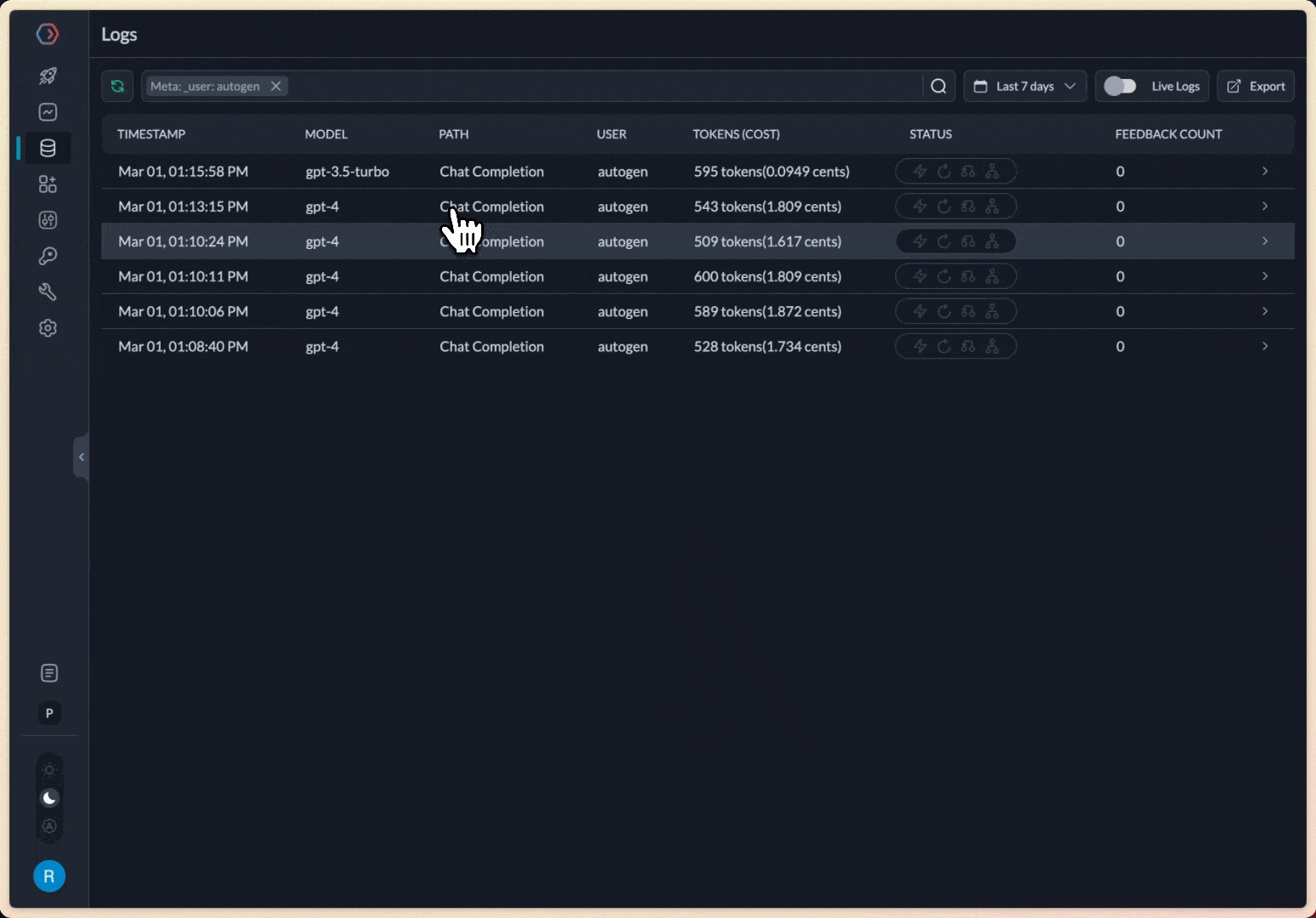This Integration is DEPRECATED
Click here to check out the latest integration of Autogen with Portkey
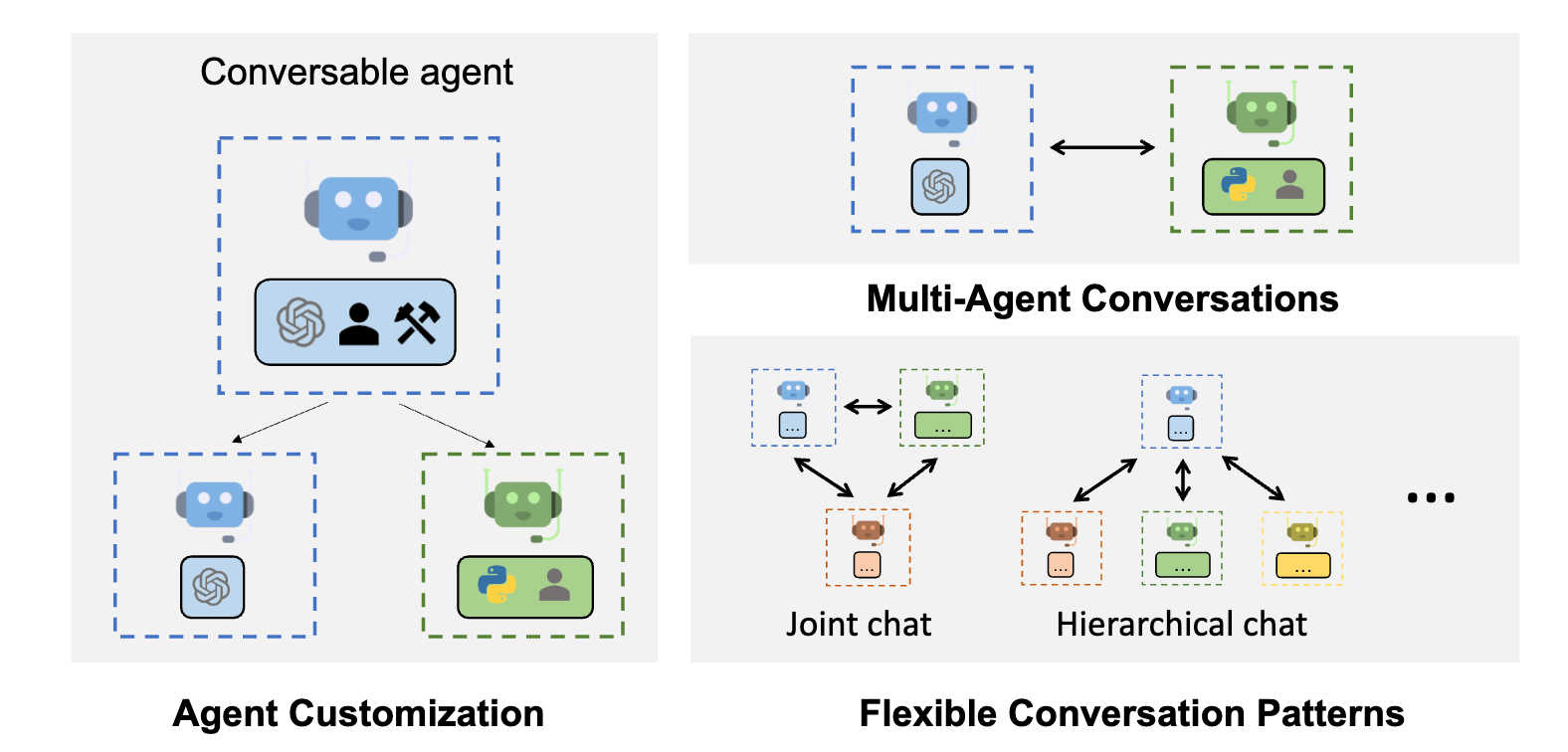
Quick Start Integration
Autogen supports a concept ofconfig\_list which allows definitions of the LLM provider and model to be used. Portkey seamlessly integrates into the Autogen framework through a custom config we create.
Example using minimal configuration
base_url to Portkey’s AI Gateway and then added default_headers to enable Portkey specific features.
When we execute this script, it would yield the same results as without Portkey, but every request can now be inspected in the Portkey Analytics & Logs UI - including token, cost, accuracy calculations.